How to Use OpenVPN on a Mobile Phone
Today I learned how to set up and use OpenVPN on my mobile phone. This is incredibly useful for securing connections on public WiFi networks and accessing region-restricted content.
What is OpenVPN?
OpenVPN is an open-source VPN protocol that creates secure point-to-point connections. It’s widely regarded as one of the most secure VPN protocols available.
Setting Up OpenVPN on Android
The process was surprisingly straightforward:
- Download the App: Install “OpenVPN Connect” from the Google Play Store
- Get Configuration File: Obtain the
.ovpnconfiguration file from your VPN provider - Import the Profile: In the app, tap the plus icon and select “Import” to add your
.ovpnfile - Connect: Tap the profile and then the “Connect” button
Setting Up OpenVPN on iOS
The iOS setup is similar:
- Download the App: Install “OpenVPN Connect” from the App Store
- Transfer Configuration File: Either email the
.ovpnfile to yourself or use a cloud service - Open the File: When you open the
.ovpnfile, select “Copy to OpenVPN” - Add Profile: In the OpenVPN app, add the profile when prompted
- Connect: Tap the toggle switch to connect
Important Settings
I discovered several useful settings in the OpenVPN Connect app:
- Battery Saver: Reduces battery consumption but may affect connection stability
- Always-on VPN: Automatically reconnects when the device connects to the internet
- Trusted Networks: Allows you to specify networks where the VPN won’t activate
- Connection Timeout: Adjusts how long the app tries to connect before giving up
Troubleshooting Tips
I ran into a few issues and learned how to fix them:
- Connection Failures: Often resolved by switching between WiFi and mobile data
- Slow Speeds: Sometimes fixed by choosing a different server location
- Authentication Errors: Usually means credentials need updating
- App Crashes: Resolved by clearing the app cache or reinstalling
Security Benefits
Using OpenVPN on my phone provides several security advantages:
- Encrypted Traffic: All data is encrypted, protecting it from eavesdroppers
- Public WiFi Safety: Makes using public hotspots much safer
- IP Masking: Hides my real IP address from websites and services
- Bypass Censorship: Allows access to blocked content in some regions
This knowledge has already come in handy while traveling and using public WiFi networks. The peace of mind knowing my connection is secure is definitely worth the minimal setup effort!