How to Clone a GitHub Repo Without Downloading the ZIP
Today I learned how to properly clone a GitHub repository using Git instead of downloading the ZIP file. This approach is much better for development work as it maintains the Git history and allows for easier updates.
The Basic Clone Command
The most basic way to clone a repository is:
git clone https://github.com/username/repository.git
This creates a new directory with the repository name and downloads all the code and Git history.
Cloning to a Specific Directory
If you want to clone to a specific directory instead of using the repository name:
git clone https://github.com/username/repository.git my-project-folder
Cloning a Specific Branch
To clone a specific branch instead of the default branch:
git clone -b branch-name https://github.com/username/repository.git
Shallow Clone (For Large Repositories)
If the repository has a large history and you only need the latest code:
git clone --depth=1 https://github.com/username/repository.git
This creates a “shallow” clone with only the most recent commit.
Using SSH Instead of HTTPS
If you have SSH keys set up with GitHub (which is more secure):
git clone git@github.com:username/repository.git
Why Cloning is Better Than Downloading ZIP
I learned several advantages of cloning over downloading ZIP files:
- Version Control: You get the full Git history and can see past changes
- Easy Updates: Pull the latest changes with
git pullinstead of re-downloading - Branching: Create your own branches for features or fixes
- Contributing: Push your changes back to GitHub (if you have permission)
- Submodules: Properly handles repositories with Git submodules
Post-Clone Steps
After cloning, I typically:
- Navigate into the directory:
cd repository - Check the remote:
git remote -v - Create a new branch for my changes:
git checkout -b my-feature - Install dependencies (if any)
- Start working on the code
This workflow is much more efficient than repeatedly downloading ZIP files, especially when working on ongoing projects or collaborating with others.